Google Analytics 4 (GA4) is a powerful tool for tracking website and app performance. As a startup, setting up GA4 correctly is crucial for gaining valuable insights into user behavior, measuring conversions, and driving business growth. Here are the 10 best practices to get the most out of GA4:
-
Define Clear Business Objectives
- Identify your business goals and the actions you want users to take
- Determine the metrics to measure success
-
Create a Clear Measurement Plan
- Outline your key performance indicators (KPIs), key events, and user interactions to track
- Align your GA4 setup with your business goals and ensure data accuracy
-
Implement Enhanced Ecommerce Tracking
- Gain comprehensive insights into the customer journey and product performance
- Optimize the sales funnel and make data-driven decisions
-
Configure Event Tracking
- Track specific user actions, such as clicks, form submissions, and video plays
- Understand user behavior and identify areas for improvement
-
Utilize Custom Dimensions and Metrics
- Track additional information about users, sessions, and events
- Gain deeper insights into user behavior and preferences
-
Implement Enhanced Conversions
- Get a more complete picture of cross-channel conversion attribution
- Better understand how all your channels are performing
-
Set Up User and Event Tracking for Mobile Apps
- Gain insights into user behavior and preferences on your mobile app
- Optimize app performance and user experience
-
Leverage Cross-Domain Tracking
- Track users across multiple domains for a unified view of their behavior
- Ensure accurate attribution and conversion tracking
-
Regularly Review and Refine Your Setup
- Verify tracking code and data accuracy
- Refine your setup to align with your business goals
- Ensure Data Privacy and Compliance
- Obtain user consent and anonymize IP addresses
- Implement data retention controls and secure data storage
By following these best practices, startups can set up GA4 correctly, gain valuable insights, and make data-driven decisions to drive business growth while prioritizing data privacy and compliance.
1. Define Clear Business Objectives
Before setting up Google Analytics 4 (GA4), it's essential to define clear business objectives. This involves identifying what your business wants to achieve, such as increasing sales, generating leads, or enhancing customer satisfaction.
Why define business objectives?
- Guide your GA4 setup
- Ensure you're tracking the right metrics to measure success
Questions to ask yourself:
- What are my business goals?
- What actions do I want users to take on my website or app?
- What metrics will I use to measure success?
Example:
If your business goal is to increase online sales, your objective might be to track the number of purchases made on your website. You can then use GA4 to set up a goal conversion tracking tag to measure the number of people who have completed a purchase.
By defining clear business objectives, you'll be able to create a focused measurement plan that aligns with your business needs, ensuring that you're getting the most out of GA4.
Remember, your business objectives will serve as the foundation for your GA4 setup, so it's essential to take the time to define them clearly and accurately.
2. Create a Clear Measurement Plan
A clear measurement plan is crucial for a successful Google Analytics 4 (GA4) setup. It outlines your key performance indicators (KPIs), key events, and user interactions you want to track. A well-structured measurement plan ensures you're collecting the right data to measure progress towards your business objectives.
Why a Measurement Plan Matters:
- Aligns your GA4 setup with your business goals
- Helps you track the right metrics to measure success
- Ensures data accuracy and consistency
- Facilitates data-driven decision-making
Components of a Measurement Plan:
| Component | Description |
|---|---|
| Business Objectives | Define what you want to achieve with your website or app |
| KPIs | Identify the metrics that measure progress towards your objectives |
| Key Events | Determine the user interactions you want to track (e.g., form submissions, button clicks) |
| User Interactions | Identify how users engage with your website or app (e.g., page views, scrolling) |
Tips for Creating a Measurement Plan:
1. Involve Stakeholders: Get input from various departments to ensure a comprehensive plan.
2. Review and Refine: Regularly review and refine your plan to adapt to changing business objectives.
3. Use a Template: Utilize a template or framework to structure your plan (e.g., the Google Analytics Measurement Plan template).
By creating a clear measurement plan, you'll be able to set up GA4 in a way that aligns with your business needs, ensuring you're collecting the right data to drive informed decisions.
3. Implement Enhanced Ecommerce Tracking
Enhanced Ecommerce tracking in Google Analytics 4 (GA4) helps businesses gain valuable insights into user behavior, product performance, and sales funnels. By implementing Enhanced Ecommerce tracking, startups can make data-driven decisions that drive conversions and revenue.
Why Enhanced Ecommerce Tracking Matters:
- Provides a comprehensive view of the customer journey
- Offers detailed insights into product performance
- Helps identify bottlenecks in the sales funnel
- Facilitates data-driven decision-making
Key Benefits of Enhanced Ecommerce Tracking:
| Benefit | Description |
|---|---|
| Improved Conversion Rates | Optimize the sales funnel to increase conversions |
| Data-Driven Decision-Making | Make informed decisions about product promotions and pricing strategies |
| Enhanced Customer Insights | Gain a deeper understanding of customer behavior and preferences |
| Increased Revenue | Optimize product offerings and pricing strategies to drive revenue growth |
To implement Enhanced Ecommerce tracking in GA4, startups should follow these steps:
1. Create a new stream: Set up a new stream in GA4 for your eCommerce website or app. 2. Enable Enhanced Ecommerce tracking: Navigate to the Admin section of your GA4 property and enable Enhanced Ecommerce tracking for the specific data stream associated with your website or app. 3. Implement tags and data attributes: Add the required tags and data attributes to your website or app to track Enhanced Ecommerce events, such as product views, add-to-carts, and purchases.
By implementing Enhanced Ecommerce tracking, startups can gain a competitive edge in the market and drive business growth through data-driven decision-making.
4. Configure Event Tracking
Configuring event tracking in Google Analytics 4 (GA4) helps you understand how users interact with your website or app. This feature allows you to track specific actions, such as clicks, form submissions, and video plays, providing valuable insights into user behavior.
Why Event Tracking Matters:
- Understand user behavior and interactions
- Identify areas for improvement in user experience
- Track conversions and goal completions
- Make informed decisions to optimize your website or app
How to Configure Event Tracking in GA4:
Step 1: Navigate to the Events Section
In your GA4 property, go to the Admin section and select Events from the Property column.
Step 2: Create a New Event
Click the "Create Event" button and fill in the details of the custom event you want to create.
Step 3: Set Criteria for the Event
Define the conditions under which the event should fire, such as page views or button clicks.
Step 4: Configure Event Parameters
Add specific parameters to the event, such as page information or item variables.
Step 5: Check the Event in the Debug Report
Verify that the event is firing correctly by checking the debug report in GA4.
By configuring event tracking in GA4, you can gain a better understanding of user behavior and make informed decisions to optimize your website or app.
5. Utilize Custom Dimensions and Metrics
Custom dimensions and metrics in Google Analytics 4 (GA4) allow you to track and analyze additional information about your website users, sessions, and events. This feature helps you gain deeper insights into user behavior, demographics, and preferences, ultimately helping you make informed decisions to optimize your website or app.
What You Can Track:
- User demographics, such as age, gender, and location
- Product preferences and behavior
- Custom marketing campaign parameters
- Create custom reports and dashboards tailored to your business needs
How to Create Custom Dimensions and Metrics in GA4:
Step 1: Define the Custom Dimension or Metric
Identify the specific information you want to track.
Step 2: Set Up the Custom Dimension or Metric
Navigate to the Admin section in GA4, click on Custom definitions, and select either Custom dimensions or Custom metrics. Fill in the required information, including the name, scope, and event parameter.
Step 3: Configure the Scope
Choose the scope of the custom dimension or metric, which can be Event, User, or Item. This determines when and where the dimension or metric is tracked.
By utilizing custom dimensions and metrics in GA4, you can gain valuable insights into user behavior and preferences, ultimately driving data-driven decisions to optimize your website or app.
sbb-itb-74f63ba
6. Implement Enhanced Conversions
Enhanced Conversions in Google Analytics 4 (GA4) improves conversion tracking by using first-party customer data. This data is collected in a hashed form through user-provided data collection and sent to Google, allowing for more accurate cross-device conversion and attribution modeling.
Why Enhanced Conversions Matter:
- Get a more complete picture of cross-channel conversion attribution
- Better understand how all your channels are performing
- Prepare for a future without third-party cookies
How to Implement Enhanced Conversions:
Step 1: Collect First-Party Customer Data
Collect user-provided data in a privacy-compliant manner on your website.
Step 2: Link GA4 to Google Ads
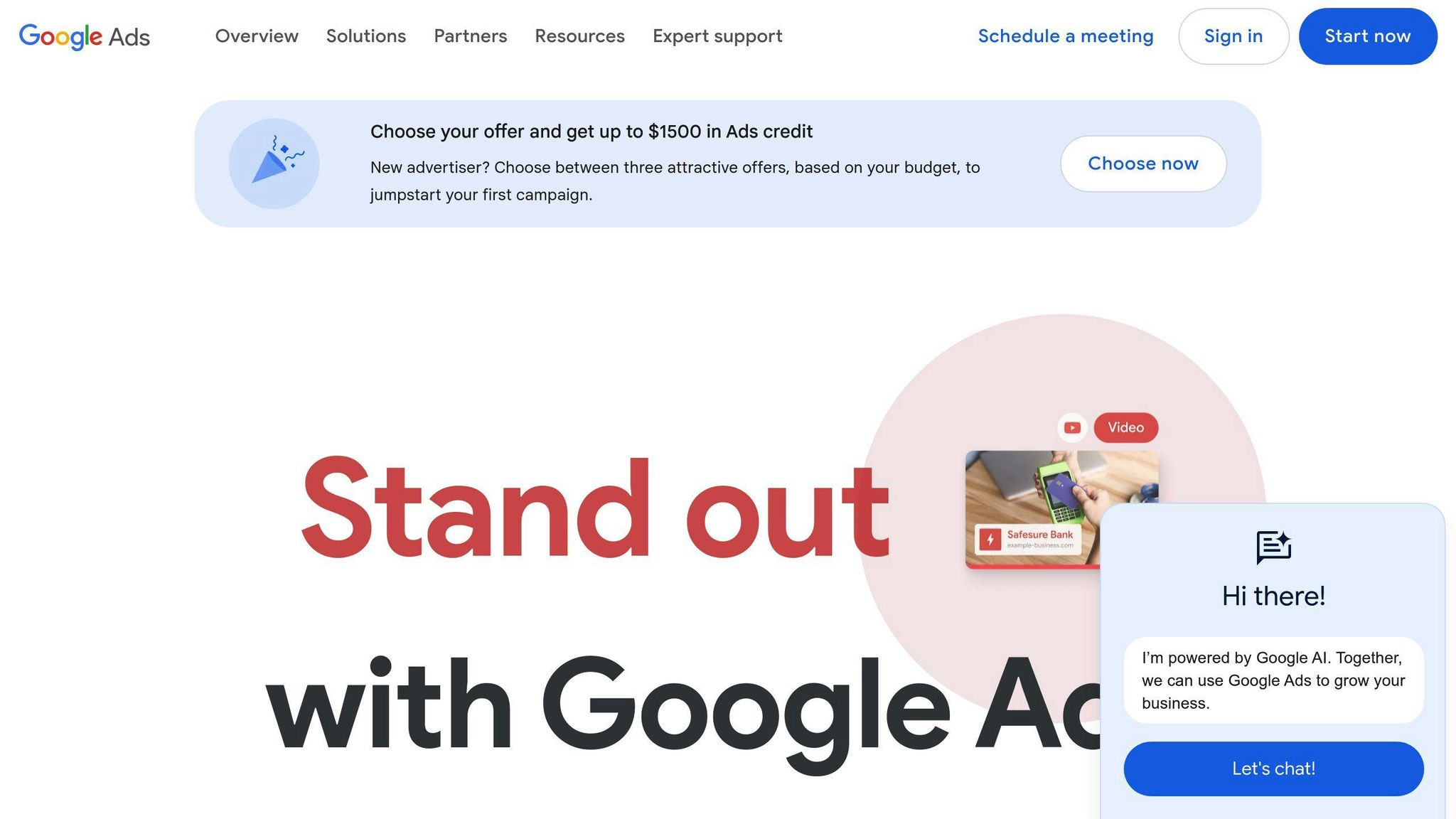
Ensure seamless conversion data flow between GA4 and Google Ads.
Step 3: Configure Enhanced Conversions
Update your configurations to send customer data to Analytics, typically without requiring code changes.
By implementing Enhanced Conversions in GA4, you can gain a more complete picture of your cross-channel conversion attribution and better understand how all your channels are performing.
7. Set Up User and Event Tracking for Mobile Apps
Setting up user and event tracking for mobile apps in Google Analytics 4 (GA4) helps you understand how users interact with your app. This allows you to track user behavior, identify areas for improvement, and make informed decisions to optimize your app's performance.
Why Track Mobile App Users and Events?
- Gain insights into user behavior and preferences
- Identify pain points and areas for improvement
- Optimize app performance and user experience
- Make data-driven decisions to drive business growth
How to Set Up Mobile App Tracking:
Step 1: Create a Data Stream for Your Mobile App
In GA4, create a new data stream for your mobile app by navigating to the Admin section, selecting your property, and adding a new Android or iOS data stream.
Step 2: Integrate Firebase SDK
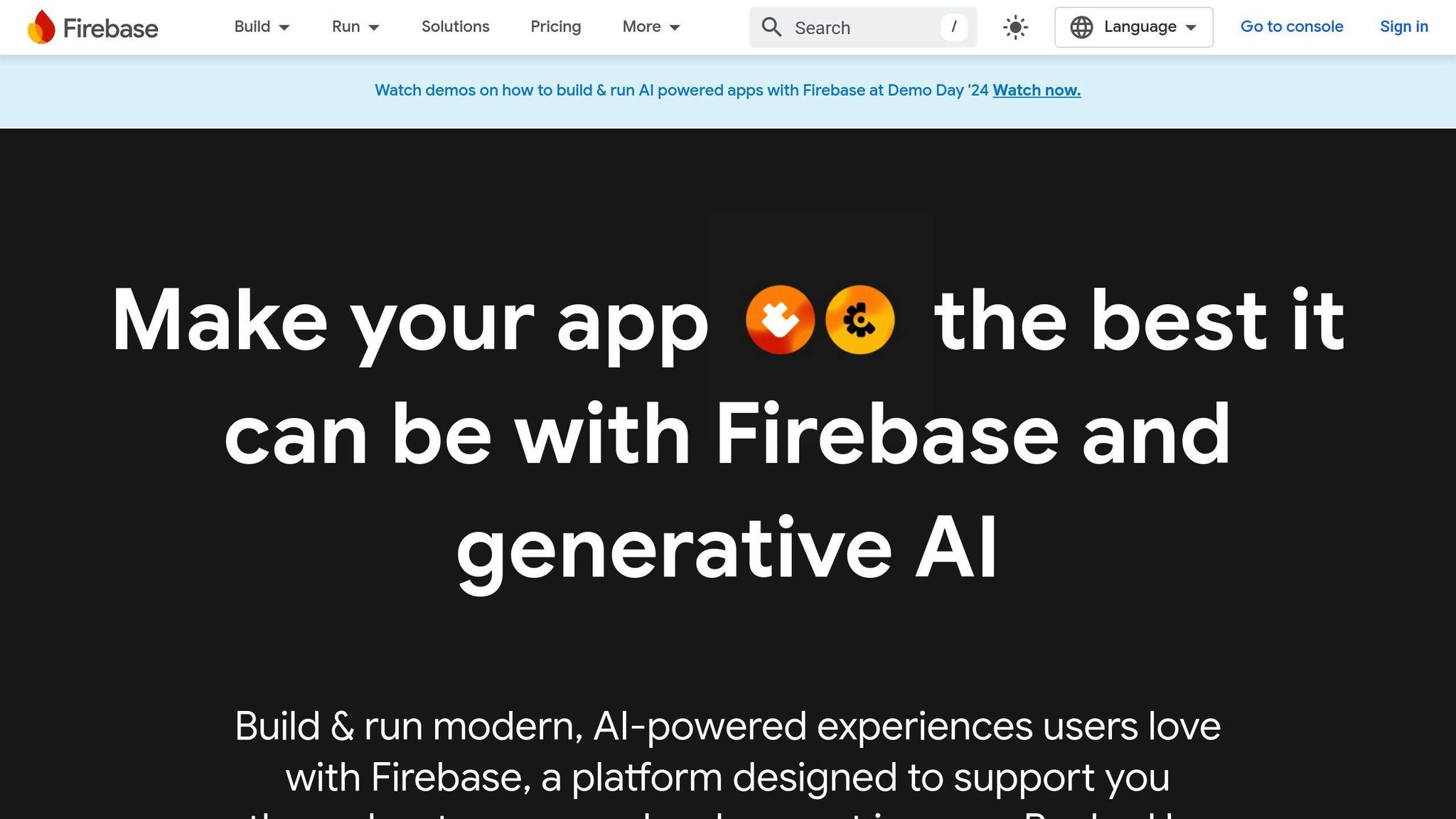
Integrate the Firebase SDK into your mobile app to enable event tracking and user behavior analysis.
Step 3: Configure Events and Conversions
Set up custom events and conversions in GA4 to track specific user actions and behaviors in your app. This could include events like app opens, purchases, or level completions.
Benefits of Mobile App Tracking:
| Benefit | Description |
|---|---|
| Improved User Experience | Identify areas for improvement and optimize app performance |
| Data-Driven Decisions | Make informed decisions to drive business growth |
| Enhanced App Performance | Optimize app performance and user experience |
By setting up user and event tracking for your mobile app in GA4, you can gain a deeper understanding of your users and optimize your app's performance to drive business growth.
8. Leverage Cross-Domain Tracking
Cross-domain tracking is essential for Google Analytics 4 setup, especially for startups with multiple domains or subdomains. It allows you to track users as they navigate across different domains, providing a unified view of their behavior and enabling more accurate attribution and conversion tracking.
Why Cross-Domain Tracking Matters
Without cross-domain tracking, a user who navigates from one domain to another will be treated as a new user, resulting in inaccurate user counts and conversion tracking. This can lead to poor decision-making and a lack of insight into user behavior.
How to Set Up Cross-Domain Tracking
To set up cross-domain tracking in GA4, follow these steps:
Step 1: Configure Your Domains
In the GA4 admin section, go to the Data Streams tab and select the domain you want to track. Then, click on "Configure tag settings" and select "Configure your domains." Add the domains you want to track, and make sure to include the subdomains.
Step 2: Set Up Cross-Domain Tracking in Google Tag Manager
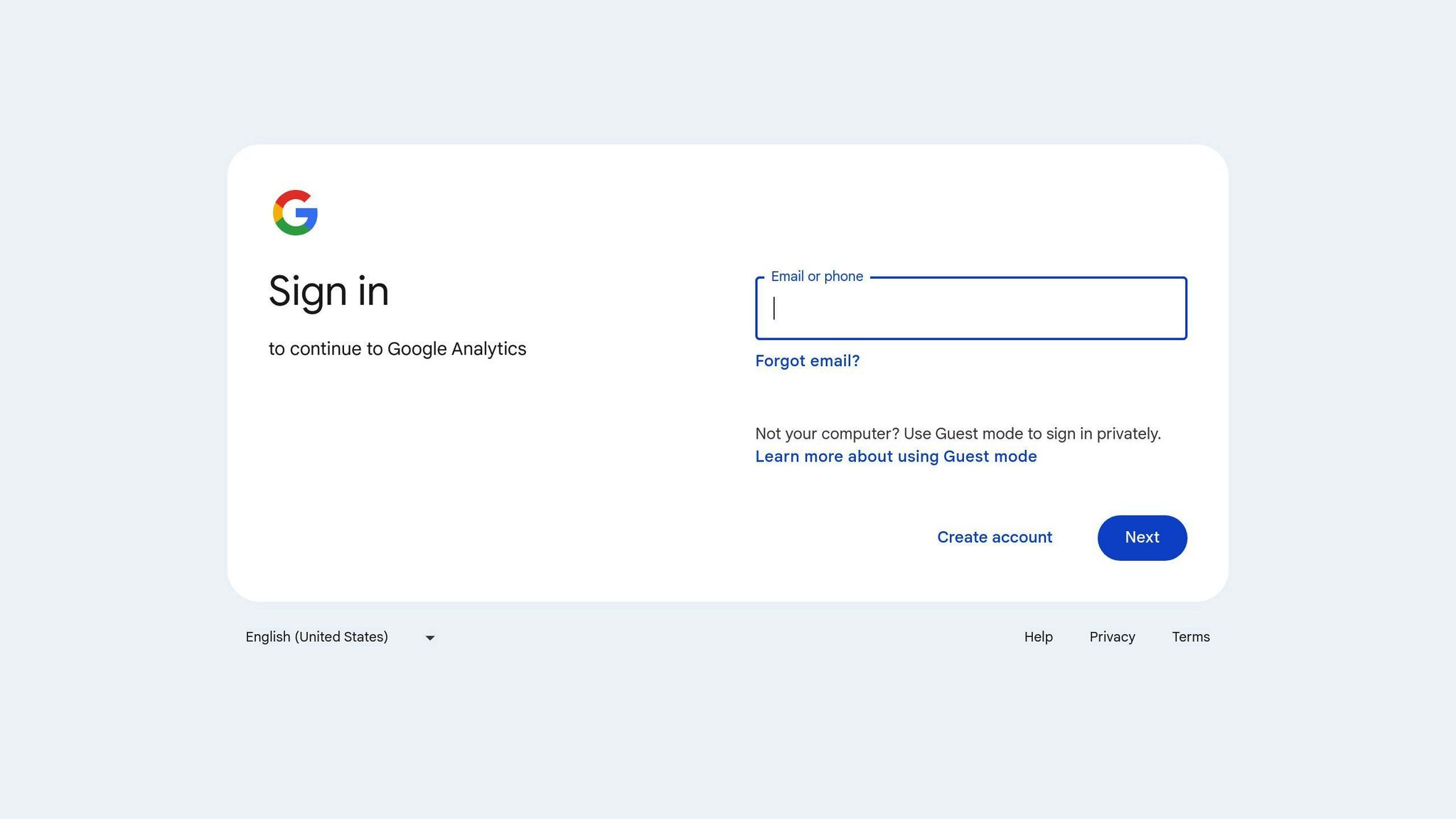
In Google Tag Manager, create a new tag for cross-domain tracking. Select "More settings" and then "Fields to Set." Add the "allowLinker" field and set it to "true." Then, enter the domains you want to track in the "Auto Link Domains" box.
Benefits of Cross-Domain Tracking
| Benefit | Description |
|---|---|
| Unified User View | Track users across multiple domains for a more accurate view of their behavior |
| Accurate Attribution | Ensure accurate attribution of conversions and revenue to the correct domain |
| Improved Conversion Tracking | Track conversions across multiple domains for a more complete view of user behavior |
By leveraging cross-domain tracking in GA4, you can gain a more accurate understanding of user behavior, improve attribution and conversion tracking, and make more informed decisions to drive business growth.
9. Regularly Review and Refine Your Setup
Regularly reviewing and refining your Google Analytics 4 setup is crucial to ensure that your tracking is accurate, up-to-date, and aligned with your business goals. This process helps you identify areas for improvement, optimize your tracking, and make informed decisions.
Why Review is Important
If you don't regularly review your GA4 setup, your tracking can become outdated, leading to inaccurate data and poor decision-making. New features and updates are constantly being added to GA4, and your setup may need to be adjusted to take advantage of these changes.
How to Review and Refine Your Setup
To review and refine your GA4 setup, follow these steps:
Step 1: Check Your Tracking Code
Verify that your tracking code is correctly installed and configured on all pages of your website or app. Check for any errors or issues that may be affecting data collection.
Step 2: Analyze Your Data
Review your GA4 reports to identify trends, patterns, and areas for improvement. Analyze your data to ensure that it is accurate and aligned with your business goals.
Step 3: Refine Your Setup
Based on your analysis, refine your GA4 setup by making adjustments to your tracking code, event tracking, and conversion tracking. Ensure that your setup is optimized for your business goals and objectives.
Benefits of Regular Review and Refinement
| Benefit | Description |
|---|---|
| Accurate Data | Ensure that your data is accurate and up-to-date |
| Optimized Tracking | Optimize your tracking to align with your business goals |
| Informed Decisions | Make informed decisions to drive business growth |
| Improved Conversion Tracking | Improve conversion tracking and attribution |
By regularly reviewing and refining your GA4 setup, you can ensure that your tracking is accurate, optimized, and aligned with your business goals, leading to better decision-making and business growth.
10. Ensure Data Privacy and Compliance
As a startup, it's crucial to prioritize data privacy and compliance when setting up Google Analytics 4. This involves ensuring that your tracking is transparent, secure, and aligned with relevant data protection regulations.
Why Data Privacy and Compliance Matter
Data privacy and compliance are critical aspects of any business. Failure to comply with data protection regulations can result in severe penalties, damage to your reputation, and loss of customer trust.
Best Practices for Data Privacy and Compliance
To ensure data privacy and compliance in GA4, follow these best practices:
Obtain User Consent
Get explicit consent from users before collecting and processing their personal data.
Anonymize IP Addresses
Anonymize IP addresses to protect user identities and ensure that data is not personally identifiable.
Implement Data Retention Controls
Implement data retention controls to ensure that data is stored for a reasonable period and deleted when no longer necessary.
Use Secure Data Storage
Use secure data storage practices, such as encryption, to protect user data from unauthorized access.
Benefits of Data Privacy and Compliance
| Benefit | Description |
|---|---|
| Trust and Credibility | Build trust with users by prioritizing data privacy and compliance |
| Legal Compliance | Avoid legal penalties and ensure compliance with data protection regulations |
| Data Security | Protect user data from unauthorized access and breaches |
| Reputation | Maintain a positive reputation by prioritizing data privacy and compliance |
By following these best practices and prioritizing data privacy and compliance, you can ensure that your GA4 setup is secure, transparent, and aligned with relevant data protection regulations.
Conclusion
By following these 10 best practices, startups can set up Google Analytics 4 (GA4) correctly and gain valuable insights into their website or app's performance. This will enable data-driven decision-making and drive business growth.
Key Takeaways
- Track user behavior and measure conversions
- Optimize marketing strategies to achieve business objectives
- Regularly review and refine your GA4 setup
- Prioritize data privacy and compliance
By implementing these best practices, you'll be able to unlock the full potential of your data and make informed decisions to drive business growth. Remember to stay focused on data privacy and compliance to build trust with your users and maintain a positive reputation.
