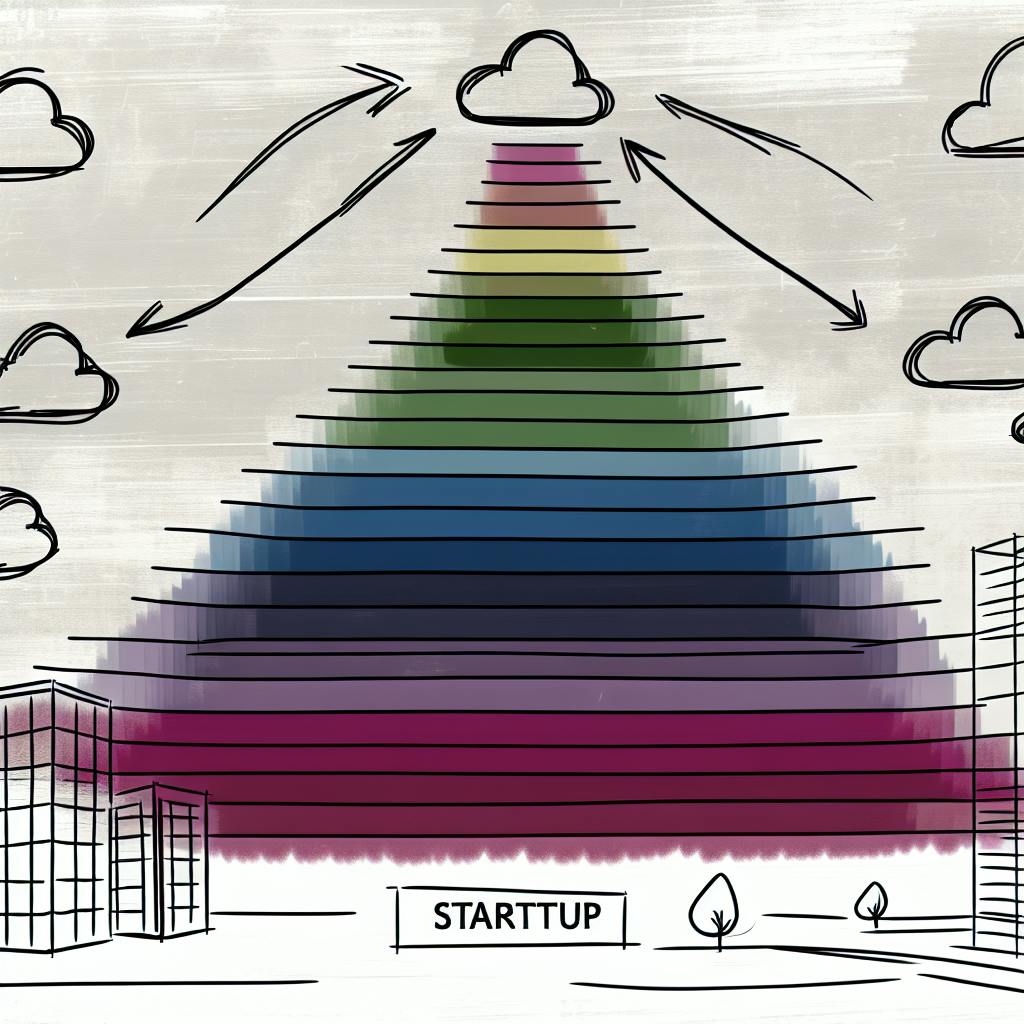When you're running a website, understanding your audience and their behavior is crucial for success. Google Analytics provides powerful insights into your site's performance, but setting it up can seem daunting. This guide will walk you through the process of adding Google Analytics to your website, ensuring you're equipped to track vital metrics. You'll learn how to create an account, obtain your tracking code, and implement it correctly on your site. By following these steps, you'll be well on your way to harnessing the full potential of Google Analytics, enabling data-driven decisions to improve your online presence and achieve your goals.
Why You Should Set Up Google Analytics for Your Website
Gain Valuable Insights
Setting up Google Analytics provides invaluable insights into your website's performance and user behavior. You can track key metrics like traffic sources, bounce rates, conversion rates, and more to understand what's working and what needs improvement. According to a study, metrics like bounce rate and average time on page indicate user engagement and experience, helping identify areas for optimization.
Make Data-Driven Decisions
With Google Analytics data, you can make informed, data-driven decisions to enhance your website and marketing strategies. Monitoring important metrics like top keywords and backlinks helps refine your SEO efforts. Tracking conversions from different channels allows you to focus resources on the most effective ones.
Optimize for Better Results
Google Analytics provides tools like A/B testing and audience analysis to continuously optimize your website. Try different variations of headlines, copy, and visuals to improve conversions. As audience interests evolve, adapt your site accordingly for better engagement and results.
Creating a Google Analytics Account
Set Up Your Account
First, you need to sign up for a Google Analytics account. This free tool from Google allows you to track vital metrics for your website. The sign-up process is straightforward - just follow the steps and provide details about your website or property.
Get the Tracking Code
After creating your account, you'll receive a unique tracking code or measurement ID. This snippet of code needs to be added to your website's HTML code. Typically, you paste this tracking code right before the </head> tag on every page you want to track.
Verify Code Installation
Once the tracking code is installed, Google Analytics will start collecting data on your website traffic and user behavior. However, it's wise to verify that the code is working correctly. Within your Google Analytics account, use the Real-Time reports to confirm you're receiving active user data.
Configure Settings & Goals
With the tracking code in place, take time to configure settings and goals that align with your objectives. Set up views, filters, customize reports, and define conversion goals based on your business needs. This tailoring ensures you get the most relevant insights.
By creating a Google Analytics account and properly integrating it with your site, you unlock a wealth of website data. This empowers you to make informed, data-driven decisions to drive traffic, engagement, and conversions.
Linking Google Analytics to Your Website
Connecting your website to Google Analytics provides invaluable insights into user behavior. It empowers you to make data-driven decisions to optimize performance and drive growth.
Set Up Google Analytics
First, you'll need to create a Google Analytics account and property. This step-by-step guide walks you through:
- Creating a Google Analytics 4 property
- Adding a data stream for your website
- Installing the tracking code on your site
Once set up, Google Analytics starts collecting data on key metrics like pageviews, bounce rates, traffic sources, and more.
Track User Interactions
Beyond basic metrics, you can configure event tracking to monitor specific user interactions. This deeper level of insight reveals how visitors engage with calls-to-action, forms, videos, and other elements.
To set this up, you'll need to:
- Create event tags in Google Tag Manager
- Set up custom triggers for the interactions you want to track
- Install GTM's code snippet on your site
With event tracking, you can pinpoint areas for improvement in the user experience and conversion funnel.
Analyze and Optimize
Google Analytics' dashboard provides a wealth of data to analyze visitor behavior. As this article explains, you can use insights on traffic sources, engagement metrics, and conversion rates to continuously enhance your website. Regularly reviewing the data allows you to refine content, simplify user flows, and deliver a seamless experience across devices.
Setting Up Data Collection with the Google Tag
Install the Google Analytics Tracking Code
To begin collecting data with Google Analytics, the first step is to install the tracking code provided by Google on your website. This can be done by copying the global site tag code snippet into the <head> section of your website's HTML. Learn more about installing the tracking code.
Create a Tag in Google Tag Manager
For more advanced tracking, it's recommended to use Google Tag Manager (GTM). In GTM, create a new tag for Google Analytics 4 and configure it with your measurement ID. This will send data from your site to your GA4 property. Follow these steps to set up GA4 in GTM.
Configure Event Tracking
In addition to pageview data, you'll likely want to track custom events like clicks, transactions, or user actions. Create event triggers in GTM to fire when these events occur on your site. Then, link the triggers to the GA4 tag to pass the event data. Check out tips for setting up enhanced ecommerce tracking.
Test and Publish Changes
Before making your configuration live, be sure to thoroughly test it using GTM's preview mode to ensure data is being collected accurately. Once verified, publish your changes to begin receiving real user data in your GA4 property.
Getting Insights on Your Website Traffic and Performance
Leverage Analytics Data
Tracking key metrics like page views, bounce rates, and conversion rates provides invaluable insights into how visitors engage with your website. According to a Bain & Company study, increasing customer retention by just 5% can boost profits by 25-95%. Analytics tools give you the data to optimize pages and improve user experiences.
Identify Top Traffic Sources
Understanding where your traffic originates is critical for focusing marketing efforts. Analytics reveal if visitors come from search engines, social media, email campaigns or other channels. As noted by Unicorn Platform, this data helps you see which campaigns drive the most valuable traffic and conversions.
Optimize Through Testing
A/B testing allows you to try different page variations and analyze performance metrics to see which converts better. Even small tweaks can significantly increase conversions. Continuously testing elements like copy, layouts and calls-to-action is key to optimizing user journeys.
Gain Mobile Insights
With over 60% of web traffic now from mobile devices, ensuring a seamless mobile experience is crucial. Analytics reveal mobile metrics like load times and navigation patterns. As Unicorn Platform explains, these insights allow you to identify and fix any usability issues impacting conversions on smaller screens.
FAQ About Setting Up Google Analytics
How do I get started?
To begin using Google Analytics, you'll need to create an account and obtain a unique tracking code. This code must then be pasted into the HTML of every page on your website, preferably just before the closing </head> tag. This allows Google Analytics to track all page views and user behavior.
What can I track?
Google Analytics provides comprehensive tracking capabilities. In addition to standard page views, you can monitor events like video plays, file downloads, outbound link clicks, and even e-commerce transactions with additional code snippets. This wealth of data allows you to gain deeper insights into how visitors interact with your site.
How do I access reports?
Once your tracking is set up properly, Google Analytics offers a robust reporting interface with multiple views like Real-Time, Audience, Acquisition, Behavior, and Conversions. These reports provide valuable metrics on sessions, users, traffic sources, content performance, and conversion rates - empowering data-driven decisions to optimize your website.
Are integrations available?
Yes, Google Analytics integrates seamlessly with many third-party tools and platforms. It natively connects with Google Ads, Google Tag Manager, Google Optimize, and other Google products. Additionally, it offers integrations with various CRMs, marketing automation tools, and e-commerce solutions for enhanced tracking capabilities.
Do you offer support?
Absolutely. Google provides extensive support resources including documentation, forums, and direct contact options like chat, phone, and email. Their team is available to assist with setup, configuration, advanced tracking implementations, and any troubleshooting needed along the way.
How do I set up Google Analytics on my website?
Set up Google Analytics Account
The first step is to create a Google Analytics account. Sign in with your Google account and navigate to Google Analytics. Click "Start for free" and follow the prompts to create a new Analytics account for your website.
Create a Property
Next, you'll need to create a property in Google Analytics. A property represents your website or app. Click "Create Property" and follow the steps to set up a data stream for your website. Provide details like the website URL and name.
Get the Tracking Code
Once the property is created, you'll get a tracking code or measurement ID. This is a snippet of JavaScript code that needs to be added to every page of your website. Copy this code.
Install the Tracking Code
Log into your website's backend or content management system. Locate the <head> section of your website's HTML code and paste the tracking code there. This allows Google Analytics to track visits and user behavior across your site.
Verify Tracking
After adding the code, wait 24-48 hours for data to start populating in Google Analytics. You can then log in and start exploring reports on audience, acquisition, behavior and more to gain insights into your website's performance.
(155 words)
Should I set up Google Analytics for my website?
Gain Invaluable Insights
Setting up Google Analytics provides invaluable insights into your website's performance and visitor behavior. As mentioned on Unicorn Platform's blog, monitoring analytics data allows you to identify opportunities for optimization. Google Analytics is a free, powerful tool for tracking key metrics like traffic sources, top pages, conversions, and more.
Understand User Behavior
With Google Analytics, you can understand how visitors interact with your site - their locations, devices used, popular pages, and more. This data helps enhance the user experience by optimizing site structure, content, and marketing efforts based on actual user behavior insights.
Track Goals & Conversions
Google Analytics allows you to track specific goals and conversions, like form submissions or purchases, by setting up event tracking. Analyzing conversion metrics and funnel dropoffs reveals areas for improvement to boost conversions.
Optimize for Search
Reviewing top acquisition channels and keywords in Google Analytics helps refine your SEO strategy over time. Combining this data with Search Console insights enables data-driven content planning for better search rankings.
Simple Setup Process
Setting up Google Analytics is straightforward - create a property, add data streams for your website, and install the tracking code. This simple process unlocks a wealth of valuable website analytics to drive continuous improvement.
How do I get access to Google Analytics for my website?
Set Up a Google Account
The first step is to sign up for a free Google Account if you don't have one already. Google Analytics is a free web analytics service provided by Google that requires a Google Account to access.
Create a Google Analytics Property
Once logged in, go to the Google Analytics website and click the "Start for free" button. Follow the on-screen instructions to create a new property representing your website. You'll need to provide details like the website name, URL, industry category, and data sharing settings.
Get the Tracking Code
After creating the property, Google Analytics will provide you with a unique tracking code or measurement ID. This snippet of code needs to be added to every page of your website to enable data collection.
Add Code to Your Website
The final step is to copy the tracking code and add it to your website's source code, typically in the <head> section. Most website builders like Unicorn Platform provide easy integration options to connect Google Analytics without manually editing code.
Once the tracking code is properly installed, Google Analytics will start collecting data on your website's traffic, user behavior, and conversions. You can then access this data through the Google Analytics dashboard to analyze metrics and gain valuable insights.
How to use Google Analytics for website traffic?
Track Key Landing Page Metrics
Google Analytics is an invaluable tool for tracking critical landing page metrics like conversion rate, bounce rate, and average time on page. These insights help analyze traffic, identify top-performing channels, and optimize user engagement.
Access these metrics under Behavior > Site Content > All Pages. Sessions by source data showing traffic breakdown is available under Acquisition > All Traffic > Channels.
Gain Traffic Source Insights
Leverage Google Analytics to understand where your website traffic originates. Analyze patterns across organic search, social media, email campaigns, and other channels. These insights refine your content and promotion strategies for increased visibility.
Key metrics like pageviews, bounce rates, and conversion rates provide a comprehensive view of performance across sources.
Optimize Landing Page Conversions
Google Analytics integration allows tracking visitor behavior, conversion rates, and A/B test results for your landing pages. Use heatmaps, visitor recordings, and exit data to identify areas for optimization.
Test different variations, page elements, and calls-to-action to maximize conversions based on real user data.
Can you install Google Analytics on a Google site?
Yes, you can absolutely install Google Analytics on a website created using Google Sites. Google Analytics can be easily integrated with Google Sites to track visitor traffic, behavior metrics, and gain valuable insights into your site's performance.
Setting up Google Analytics
To set up Google Analytics tracking on your Google Site, follow these steps:
- Create a new Google Analytics 4 property in your Analytics account.
- Set up data streams for your website under that property.
- Copy the provided Google Analytics tracking code snippet.
- In your Google Site, go to Settings > Advanced settings and paste the tracking code in the Tracking ID field.
Once set up correctly, Google Analytics will start collecting data on metrics like pageviews, sessions, user demographics, traffic sources, and more for your Google Site.
Using Google Tag Manager
Alternatively, you can use Google Tag Manager (GTM) to install Google Analytics on your Google Site. GTM acts as an intermediary tag management system.
- Create a GTM account and container.
- Add the GTM code snippets to your site's <head> and </body> sections.
- In GTM, create tags for Google Analytics tracking.
GTM makes it easier to manage and update tracking tags without editing site code directly.
Tracking custom events
Besides basic tracking, you can also set up event tracking in Google Analytics to monitor specific user interactions like clicks, form submissions, video plays, and more on your Google Site. This provides deeper insights into engagement and conversions.
With a few simple setup steps, Google Analytics seamlessly integrates with Google Sites to unlock comprehensive website analytics. The insights can then inform strategies to drive more traffic, optimize user experience, and achieve better results from your Google Site.
Should I add Google Analytics to my website?
Gain Valuable Insights
Absolutely, you should add Google Analytics to your website. It's a free yet powerful tool that provides invaluable insights into your website's performance and user behavior. With Google Analytics, you can track key metrics like traffic sources, page views, bounce rates, conversion rates, and more. This data helps you make informed decisions to optimize your website and improve user experience.
Data-Driven Optimization
Analytics is essential for startups to monitor visitor engagement and identify areas for improvement. By setting specific goals and benchmarks, you can track progress and continuously optimize your website using data-driven insights. Compare performance against industry standards and past periods to uncover growth opportunities.
Simple Setup and Integration
Setting up Google Analytics is straightforward. Create a Google Analytics property, add your website as a data stream, and install the tracking code. For custom event tracking, use Google Tag Manager. Unicorn Platform simplifies the process by offering built-in Google Analytics integration with just a few clicks.
By adding Google Analytics to your website, you gain access to powerful tools and insights that can help drive business growth, improve user experience, and achieve your online goals.
How can I add Google Analytics to my website?
Set Up a Google Analytics Account
The first step is to create a Google Analytics account if you don't have one already. Go to analytics.google.com and sign up with your Google account. Once logged in, you'll need to create a new property for your website.
Install the Tracking Code
After creating the property, Google Analytics will provide you with a tracking code snippet. Copy this code and paste it into the <head> section of your website's HTML. This guide explains the process in detail.
Use Google Tag Manager (Optional)
For more advanced tracking, you can use Google Tag Manager. This tool allows you to manage various tracking tags, including Google Analytics, without modifying your site's code directly.
Configure Event Tracking
In addition to pageviews, you may want to track specific user interactions like clicks, form submissions, or video plays. This article recommends configuring event tracking to understand user behavior and optimize your site's performance.
Review and Refine
Once everything is set up, regularly review your Google Analytics data and refine your tracking implementation. This will ensure accurate data collection and alignment with your business goals.
What is Google Analytics tracking?
Google Analytics tracks a wide range of user interactions and behaviors on websites and mobile apps. This powerful analytics tool collects data on various events like page views, clicks, scrolls, video plays, ecommerce transactions, and more.
Tracking Website Visitors
For websites, Google Analytics uses a tracking code embedded in the site to gather visitor data. It captures details like:
- Page views and navigation paths
- Traffic sources (organic search, social media, referrals etc.)
- User demographics (location, device, browser etc.)
- Engagement metrics (bounce rate, average session duration)
This data helps analyze website traffic, user journeys, and conversion performance.
Tracking Custom Events
In addition to standard metrics, Google Analytics 4 (GA4) allows tracking custom events like button clicks, form submissions, video plays etc. This provides deeper insights into specific user actions and behaviors.
Custom event tracking is enabled via Google Tag Manager. Code snippets are added to relevant page elements, triggering event data to be sent to Google Analytics.
Ecommerce and App Tracking
For ecommerce sites, GA4 tracks the full customer purchase journey - product views, add-to-carts, checkouts, and transactions. This sales funnel data helps optimize conversions.
GA4 also integrates with Firebase SDK to track mobile app data like app launches, in-app purchases, and custom app events.
Overall, Google Analytics provides comprehensive tracking of user activity across websites, apps and the full customer lifecycle. This wealth of data empowers businesses to gain valuable audience insights and make data-driven decisions to improve user experiences and conversions.
How do I track data in Google Analytics?
Set Up Event Tracking
To track specific user actions like clicks, form submissions, and downloads, you'll need to set up event tracking in Google Analytics. This involves creating triggers in Google Tag Manager to fire when certain events occur on your site. For example, you could track newsletter sign-ups by triggering an event when the submit button is clicked.
Analyze Key Metrics
Google Analytics provides a wealth of data on important metrics like conversion rate, bounce rate, and average session duration. To view performance for individual pages, navigate to Behavior > Site Content > All Pages and select the URL. You can then analyze metrics like pageviews, unique visitors, bounce rate, and more.
Review Acquisition Channels
Understanding where your traffic comes from is crucial for optimizing marketing efforts. In the Acquisition reports, you can see a breakdown of visitors by source, including organic search, social media, email campaigns, and more. This data helps identify your most valuable marketing channels to double down on.
With a solid Google Analytics setup tracking the right metrics and user actions, you'll gain valuable insights to optimize your website's performance over time. Regularly review your reports and refine your tracking as needed to ensure accurate, privacy-compliant data collection.
Can Google Analytics track my website?
Harnessing Analytics Power
Yes, Google Analytics is a powerful web analytics tool that allows you to track and analyze your website's performance and user behavior. As outlined on CountVisits, to enable tracking, you need to install the Google Analytics tracking code on all pages of your website. This gives Google Analytics visibility into user interactions like pageviews, events, and conversions occurring on your site.
Actionable Insights for Optimization
Once set up, Google Analytics provides valuable metrics and reports to understand how users engage with your website. You can track key performance indicators like conversion rates, bounce rates, traffic sources, user journeys, and more. These insights empower data-driven decisions to continuously optimize your website's user experience, content strategy, and marketing efforts.
Integrating with Unicorn Platform
Conveniently, Unicorn Platform allows you to easily integrate Google Analytics with just a few clicks. This streamlined process enables you to quickly start monitoring your website's analytics data within the platform. As you make improvements based on the insights, Google Analytics helps measure the impact on key metrics and overall performance.
Why is Google Analytics tracking me?
Google Analytics tracks user behavior and engagement on websites to provide valuable insights to website owners. This tracking allows them to understand how visitors interact with their site, identify areas for improvement, and optimize the user experience.
How Does It Work?
Google Analytics uses a tracking code that website owners add to their site. As visitors browse the site, this code collects data about their actions, such as:
- Pages viewed
- Time spent on each page
- Clicks, scrolls, and other interactions
- Geographic location
- Device and browser information
This data is then compiled into reports that website owners can access through the Google Analytics dashboard.
What Data Is Collected?
The specific data collected can vary based on the website owner's configuration, but generally includes:
- Page views and unique visitors
- Traffic sources (direct, search engines, referrals)
- User demographics and interests (based on Google profiles)
- Conversions and goal completions
- Engagement metrics like bounce rate and session duration
This wealth of data empowers website owners to make informed decisions about optimizing their site's design, content, and marketing strategies.
Privacy Considerations
While Google Analytics provides valuable insights, there are privacy implications to consider. The tracking code collects user data, which raises concerns about data privacy and compliance with regulations like GDPR.
To address this, Google offers options for anonymizing IP addresses and respecting user preferences for being tracked. Website owners should review their privacy policies and data handling practices to ensure compliance.
Overall, Google Analytics tracking is a powerful tool for understanding user behavior, but website owners must balance the benefits with user privacy considerations.
Other Analytics Tools
While Google Analytics remains the industry standard, there are other web analytics tools worth considering. One increasingly popular option is CountVisits - a one-time purchase platform designed specifically for busy SaaS and directory founders.
Key Features
CountVisits offers several unique features that set it apart:
- Customizable, easy-to-build dashboards without coding
- Full control over public dashboards for "#buildinpublic" efforts
- GDPR compliance by avoiding cookies and personal data tracking
- Integration with platforms like Unicorn for seamless data visualization
- Tracking of custom events and external link clicks
- AI-powered analytics assistance and performance monitoring
Unified Data Insights
One major advantage of CountVisits is its ability to display charts from various data sources in one unified dashboard. This centralized view provides valuable insights across your web presence, marketing efforts, and growth initiatives.
Transparent Pricing Model
Unlike subscription-based analytics tools, CountVisits operates on a one-time payment model. Pay once and use the platform indefinitely, with options to increase your visitor limit as needed. This transparent, founder-friendly pricing appeals to many entrepreneurs and small businesses.
While Google Analytics offers robust free features, solutions like CountVisits cater to specific needs around customization, compliance, and unified reporting. Evaluating your unique requirements can help determine the right analytics fit.
Conclusion
By following these steps, you've successfully set up Google Analytics for your website. This powerful tool will provide you with invaluable insights into your site's performance, user behavior, and traffic sources. Remember to regularly review your analytics data to make informed decisions about your website's content and marketing strategies. As you become more familiar with Google Analytics, explore its advanced features to gain even deeper insights. With this foundation in place, you're well-equipped to track your website's growth, optimize its performance, and achieve your online goals. Keep refining your approach based on the data you collect, and watch as your website's effectiveness continues to improve over time.